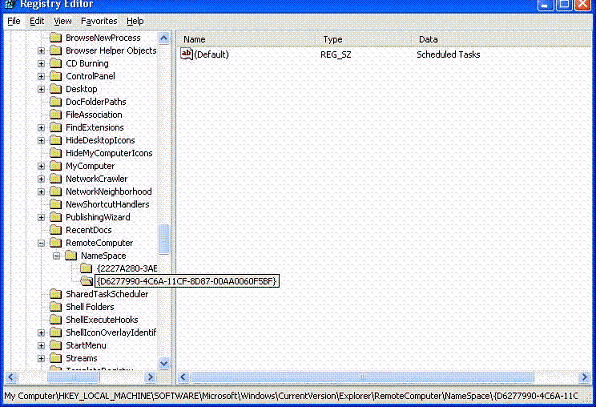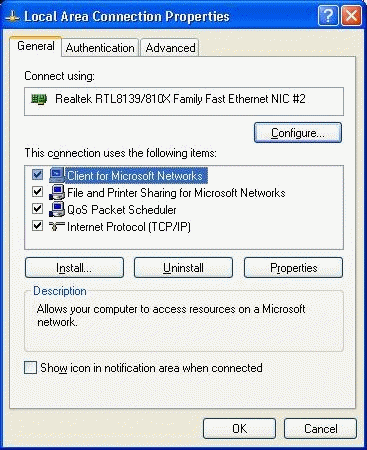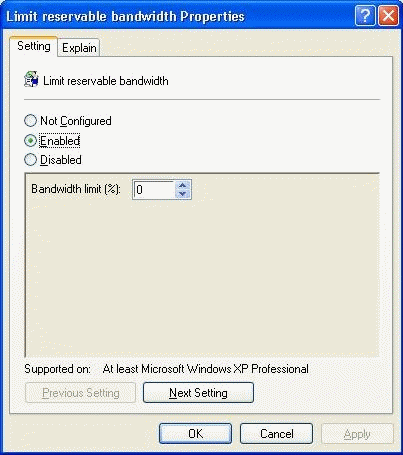Networking Tweaks
29 Nov 2004 @ 10:53AM
Updated: 29 Jan 2010 @ 11:05AM
Welcome to the networking portion of this tweak guide. This portion will focus entirely on network related tweaks, to speed up both your computer and your connection.
Network Browsing Speed
The following tweak is also available on my win2k tweak guide. It involves correcting a small MS bug that causes the browsing of local share on your network to be really slow. The bug apparently revolves around Task Scheduler attempting to find tasks in remote shares. We're going to disable it. We'll need to fire up regedit.
- Start | run | regedit
- Locate the following key
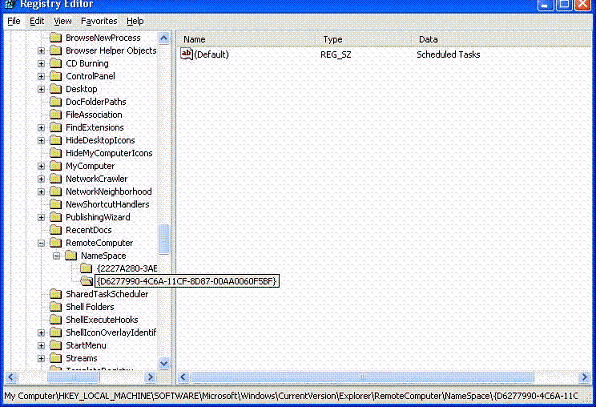
HKEY_LOCAL_MACHINE/Software/Microsoft/Windows/Current Version/Explorer/RemoteComputer/NameSpace - Locate {D6277990-4C6A-11CF-8D87-00AA0060F5BF} and delete it.
You'll need to restart the computer for the changes to take effect.
Minimal Network Components
The next tweak is fairly obvious, at least to anyone that has any networking experience. As in anything else, you want the bare minimum of protocols and clients installed in order to maximize the speed and efficiency of your network.
- Go to the control panel
- Locate Network Connections and open it.
- Find your connection, right-click on it, and choose properties.
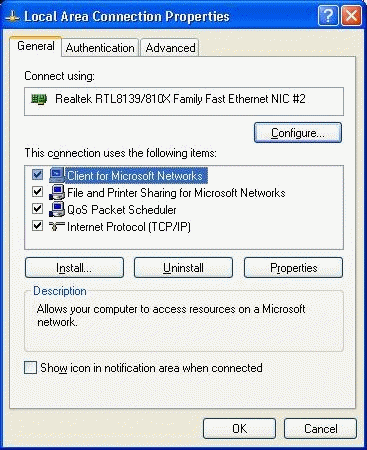
Local Area Network Connection Properties
Within this window is a list of network components. To connect to the internet, you will NEED Client for Microsoft Networks and TCP/IP. If you plan on sharing files, you will need File and Printer Sharing in here as well. If you use dialup, you will see your dialup adapter in here, while people on a nic connection will show their network card. Last, QoS Packet Scheduler will more than likely be present.
Any additional components beyond this may very well be superfluous. IPX/SPX and client for netware are both useless to most of us, unless you happen to be running a netware network (doubt it) or need it to game (again, not likely).
Please note that, if you're an AOL customer, you will have several more components in here (AOL dialup adapter, etc). My personal recommendation regarding this: Uninstall AOL and get a real ISP.
And that wrap up this tweak. To recap, you absolutely must have Client for Microsoft Networks, your adapter and TCP/IP. QoS will be there (you can remove it, but I don't think it matters too much), you may need File and Printer Sharing, and that's it, unless you have special networking needs. If you do, you should know what they are.
QoS Packet Scheduler
This tweak will explain how to disable the QoS packet scheduler. There are alot of claims floating around the internet that the QoS packet scheduler reserves 20% of your bandwidth for itself...and, thus, that you're not getting 20% of your bandwidth. Please note that this assertion is FALSE. It does NOT do that. The following was taken directly from Microsoft's Website:
"As in Windows 2000, programs can leverage QoS through the QoS application programming interfaces (APIs) in Windows XP. One hundred percent of the network bandwidth is available to be shared by all programs unless a program specifically requests priority bandwidth. This "reserved" bandwidth is still available to other programs unless the requesting program is sending data. By default, programs can reserve up to an aggregate bandwidth of 20 percent of the underlying link speed on each interface on an end computer. If the program that reserved the bandwidth is not sending enough data to utilize it completely, the unused portion of the reserved bandwidth is available for other data flows on the same host.
"There have been claims in various published technical articles and newsgroup postings that Windows XP always reserves 20 percent of the available bandwidth for QoS. These claims are incorrect. The information in the "Clarification about QoS in End Computers That Are Running Windows XP" section of this article correctly describes the behavior of Windows XP systems."
The referenced article is available
here.
However, we'll still go over disabling reserved bandwidth. Unless you are using your computer as a gateway of some sort, or are using Internet Connection Sharing (ICS), you probably don't need this service.
- Go to start | run
- type gpedit.msc and hit enter/ok.
- Go to Computer Configuration | Administrative Templates | Network.
- Click on QoS Packet Scheduler.
- Double-click on limit reservable bandwidth.
- Enable it, then set the bandwidth limit to 0% and hit ok.
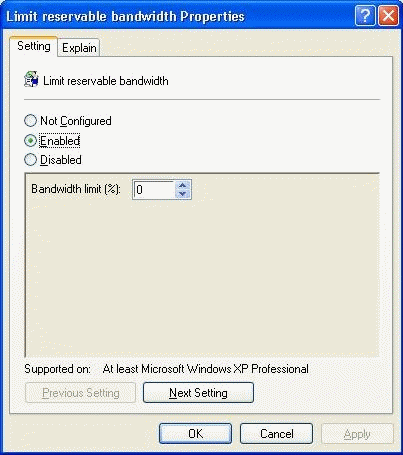
QoS Packet Scheduler
And we have now eliminated any kind of bandwidth reservation. Of course, as set forth in the document above, it probably won't make any kind of difference.
That does it for the networking tweaks. At long last we reach the final section of this tweak guide.