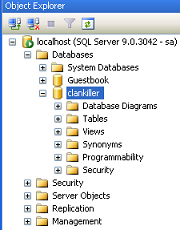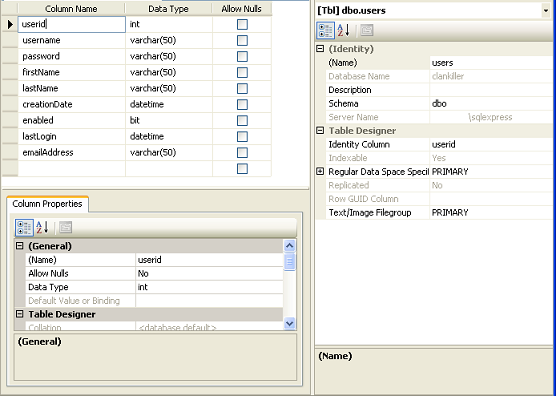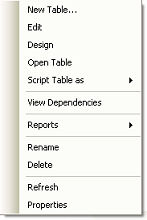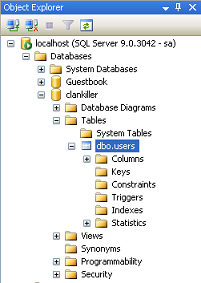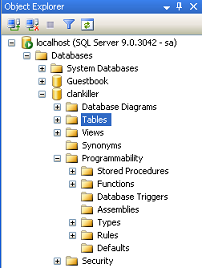The
tables branch is for your tables. Right click on the branch heading and choose
New Table. You've been through this on a previous tutorial already.
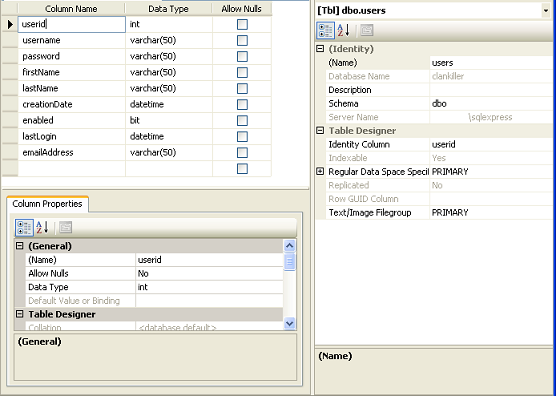
Creating a Table
The right side holds configuration information for the table as a whole. The
(name) holds the actual name of the table. Most of the rest of the info you won't need to deal with. The top area holds your column selections. You have the
name, the
data type the column holds and whether or not that column accepts a null value. For a list of all the data types and what they do, check
MSDN.
Beneath that are the column properties. As you click on the columns in the upper window you can change their properties down here. Here you can also set the
column name and
data type. Additionally, you can create
computed columns, making columns that are automatically calculated off of other columns, for instance. Below that is a
description you can use to describe the column.
There's also a
full-text specification. What this does is index that column for full-text searches. This makes searches significantly faster but is typically only useful for text fields that hold large amounts of textual data. Next we have the
Identity Specification. This lets you set a field as the identity for the table. An identity field means that this column must be unique for each row. It's a reliable method for addressing any single row in the table. You can only set identity on numeric-type columns like int, bigint and numeric. The identity increment is the number that the identity is incremented each time you insert a new row while the seed is the number it starts at. For instance, with an increment of 1 and a seed of 1, the first row you insert will be 1, then 2, 3, etc etc. If you set the increment to 3 and the seed to 5 your first row would be 5, then 8, 11, etc. I think you get the idea. If you ever want to completely reset your table, including deleting all rows and resetting the identity count, just truncate the table. The command is
truncate tablename.