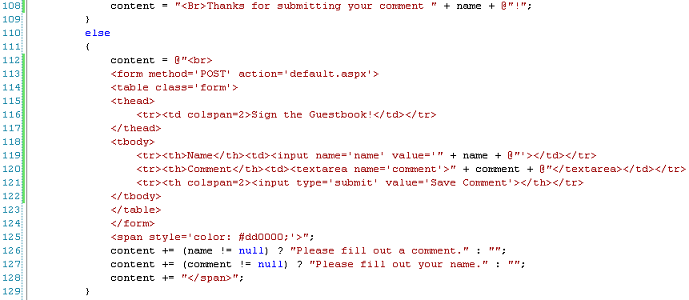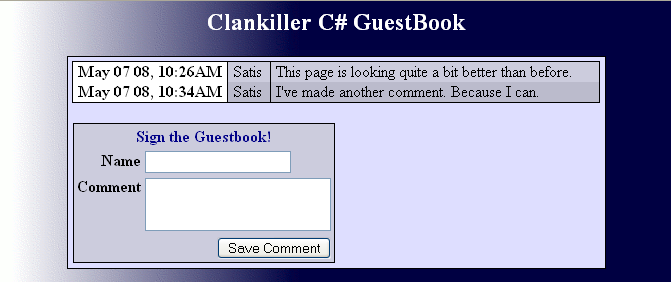First I'm going to add a new folder in our soluton explorer on the top right. I'm calling it css and putting my css file in it. To create a folder, just right click on the heading of the tree (mine reads http://localhost/guestbook) and click New Folder. After renaming it to css, right click on the folder and click Add New Item. You'll have a list of various items you can add. I'm adding a Style Sheet.
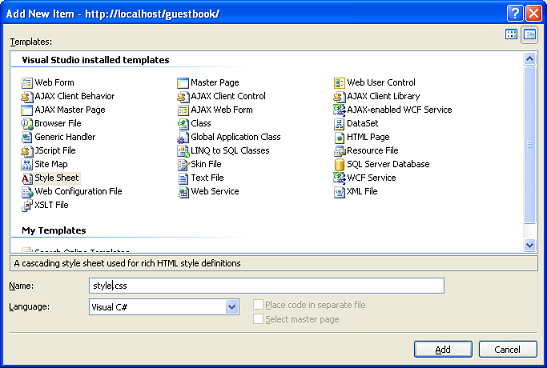
Adding a Style Sheet
It should automatically open itself. Now type out your styles. This isn't a CSS tutorial so I'll leave it up to you. I typically use Notepad++ to write my CSS but you can certainly use Visual Web Developer to do it if you want. I started by adding my stylesheet into my header() method, adding a class to my body tag, adding a header, and making a div to enclose all my content in. You can see that here.
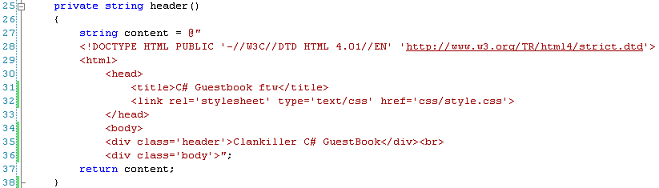
Styling the Header()