We downloaded a Windows installer, so begin by just running the installation wizard.
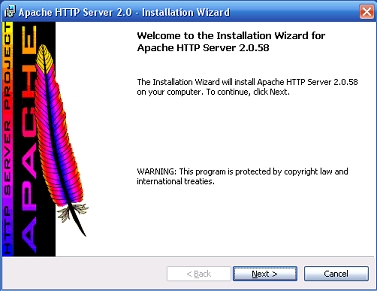 The installation begins. | 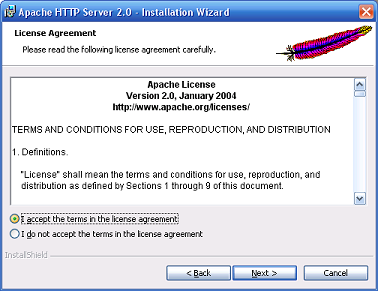 Yay, an EULA! |
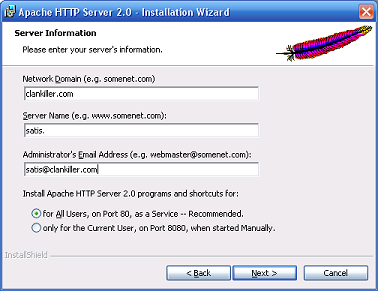 A couple more screens, and the answers here don't actually matter, except maybe the port choice. | 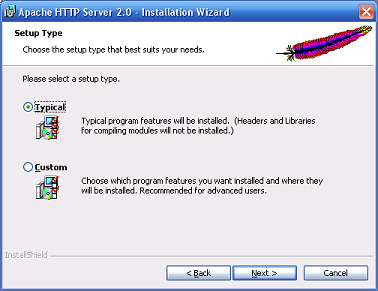 Choose a typical installation. |
Continue though the last few screens and the installation should be over. If you get an error message mentioning "one use of each socket address" then you've probably got IIS or some other web server already installed. Come post on my forums if you need help with this. For everyone else, the installation should complete successfully and you'll end up with a new icon next to your system clock that'll look like this:
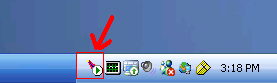
To do a quick test, open up your browser. Put 127.0.0.1 in your address bar and hit enter/go. You should see the generic Apache page. Congratulations, you just installed your web server.




