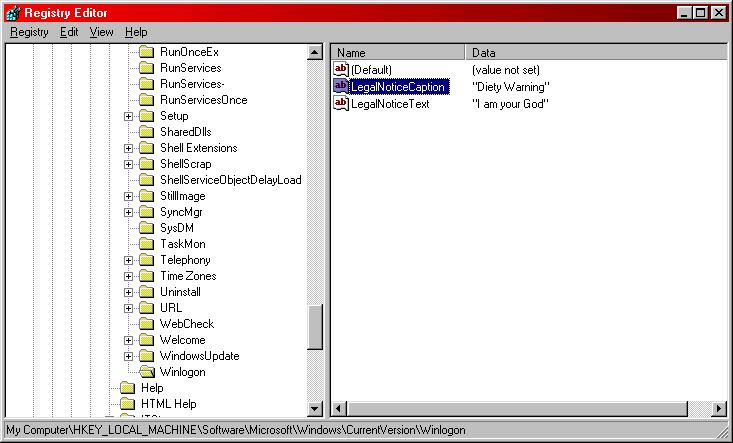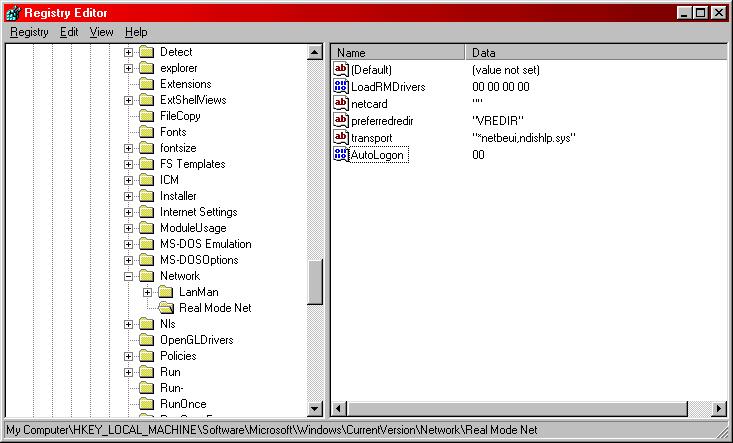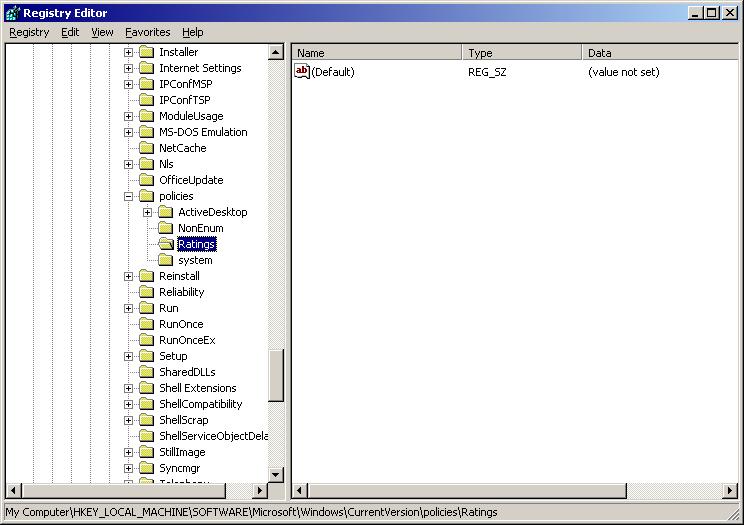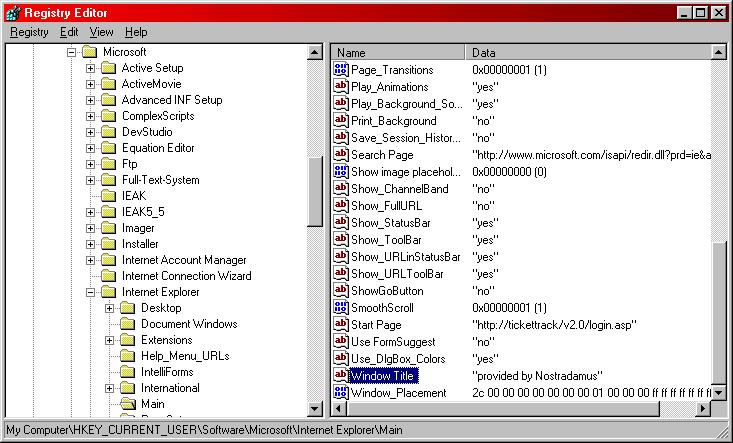This first tweak is kind of neat, but nothing ungodly. None of these tweaks are, actually. At any rate, if you have windows logon or Microsoft logon enabled (ie, if you have a login prompt before getting to the desktop) this tweak may be of interest. What it does is pop up a dialog box with your choice of heading and text that must be ok'd before a user may log in. Your choice means anything you want (for the thicker people out there). I'm not sure what the maximum number of characters is, but I wouldn't want to put a novel. A one word heading and a one-sentence message would be most appropriate.
First thing is to go to start|run and open regedit. This is windows' built-in registry editor, and it functions just fine for what it does. Once there, you need to go to the following key;
hkey_local_machinesoftwaremicrosoftwindowscurrentVersionWinlogon
Just to cover all bases, to do that, you find hkey_local_machine in the list on the left and hit the plus next to it. Then you find software beneath it, and hit the plus next to that. All the way until you find Winlogon, which doesn't have a plus next to it at all. Clicking on Winlogon will cause values to pop up on the right. In my case, the only value was (Default) with no value set. At this point, you need to add a new key on the right side. Right click in the white area on the right of the screen and select new --> string value.
A new key will show up with the ability to change it's name. Names are totally space and case sensitive, so be sure to type it EXACTLY as shown below.
LegalNoticeCaption
Now double-click on this new key. The blank space that says "value data" will be the heading for your dialog box. If you mess up, you can reedit both the name and the value by right-clicking on the key and choosing the appropriate choice. I'm sure you can figure that out on your own.
Now right click on the white area again and, once more, choose a new string value. This one will be called (once again case/space sensitive);
LegalNoticeText
Double-click and add the text to your dialog box. After you finish, if you want to check out your handiwork, just close down regedit (no need to save, it does that automatically) and restart the computer. As a note, all registry hacks require the computer to be rebooted...or at least the registry to be reloaded. I'll leave that for another tutorial.
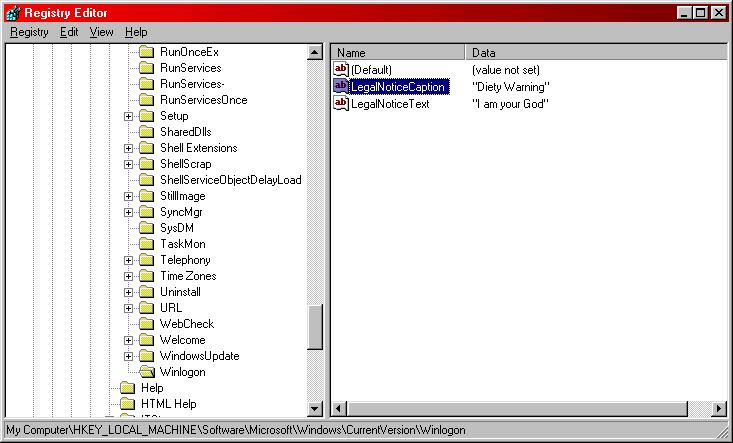
This is what it should look like
And there you have the first hack. Not too bad, right? Right!